Workflow Tools to Help Make You a More Efficient Editor That Are Built Right Into Palette Gear
These 5 features will change how you work with Palette Gear

When you're editing thousands of photos in one session, even the tiniest efficiencies can mean a lot. Palette Gear was designed for the complexity of creative work—we've reimagined the computing experience to be more personalized and workflow-centric. We’ve consulted with thousands of photographers — pros and hobbyists alike — and learned from what they need most to enhance their workflow and their creativity, and then we built those features right into Palette.
Here are the top 5 workflow features that will help make you a more efficient editor in Lightroom, Photoshop, Premiere, Capture One, and beyond:
1. Endless Functionality You Can Customize Based on Your Workflow
Palette Gear allows you to assign more than one function to each dial, slider, and button for endless functionality and customization. By creating multiple Palette profiles, even for the same applications, you can assign up to 15 functions per module. This can really extend the functionality of even a small Palette Kit, meaning less clutter on your desk. Plus, because it's modular, Palette can be set up to fit around your existing workspace for a seamless integration. You can assign a Palette button to cycle through your profiles for limited workflow interruptions.

I organize my profiles in the same way I move through my editing workflow. For example, in Lightroom, I have one profile set for Culling, where the buttons are for flagging and rejecting, the dial for moving around the library, and then one profile, called Coloring, where those same buttons control my presets, and the dials and sliders control things like crop, colour, temperature, and tint. My last Lightroom profile covers things like lens distortion and crop angle.
The idea here is to take the top 20% of the functions you use 80% of the time and assign them to Palette modules for faster access to those functions and more precision. Here’s how RC Concepcion uses Palette profiles in his retouching workflow in Photoshop:
2. No Labels? No Problem! Our Heads-Up Preview Quickly Shows You Your Current Profile
Now that you’ve created several profiles for Lightroom or Photoshop…. you might be wondering how you’re supposed to remember what function you’ve assigned to each module? Eventually muscle memory will kick in, but until then, Palette’s “preview layout” function let’s you preview your Palette profile on your screen for a completely non-disruptive workflow.

In the last section we mentioned that you can assign a Palette button to cycle through your profiles for an uninterrupted workflow, holding this button down will bring up a preview of your current profile right on your screen.
Here's how to set it up:
- Select a Palette button or dial in PaletteApp
- Select Function Switching from the left sidebar
- Select Next Profile, Previous Profile, or Cycle Profiles. The result: this module will now switch profiles when pressed quickly (buttons) or turned (dials), and will show the Preview Layout feature when pressed and held (same for both buttons and dials).
3. No Need to Open Menus, a Live Notification Panel Tells You Exactly Which Adjustment You're Making
Not only does Palette give you instant access to your most-used tools like the brush tool without ever having to open a menu, but a live notification display will always appear to tell you exactly what change you’re making in real time. Check it out:
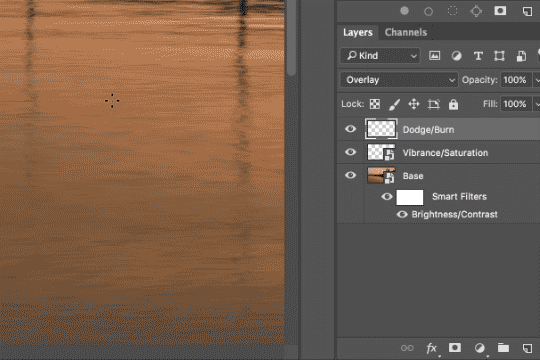
4. The Magic of Multi-function Palette Dials is Their 3 in 1 Functionality
Palette’s multi-function dial was designed for the photo editing workflow in mind. That is why there are workflow enhancing features built right in, like pressing the dial will reset the adjustment you made.

Another neat workflow enhancing feature of the dial is that it has 3 in 1 functionality: turn the dial for small or fine adjustments, press and turn for coarse adjustments, and press to reset the adjustment.
With so much functionality, sometimes one dial is all you need. See how you can control any function in Lightroom using just one Palette dial here.
5. Personalize the Sensitivity and Range of Palette Dials and Sliders For More Precision
One of the biggest benefits of external controls is that, unlike a keyboard and mouse, you can personalize the sensitivity of Palette dials and sliders.
Why is this useful? For one, customizing the min and max points on a slider means more precision: the smaller the range you use, the more precise your adjustments become. In Lightroom for example, you can set a range on exposure to +/- 2 stops instead of 5. Not only will you experience less strain on your wrists by using a Palette slider, but you'll also never over expose an image with adjustable range settings that can be personalized to your needs. Every inch of slider travel is within a useful range.
...
Are there any workflow features you would add to Palette?
What workflow features would you like to see included in Palette? Let us know in the comments below or start a thread on our community forum.
Add More Functionality to Your Kit With Modular Add-ons

Muchas gracias. ?Como puedo iniciar sesion?
I’ve said it from day one and I’ll keep saying it…
Avid Media Composer
Hi Ian, Palette can control anything you can bind a keyboard shortcut or MIDI/CC message to, so it’s already compatible with most DAWs like ProTools, Ableton, native instruments, etc.
Make it fully compatible with ProTools, & Ableton, UAD console, native instruments, etc. enable midi mapping and cc